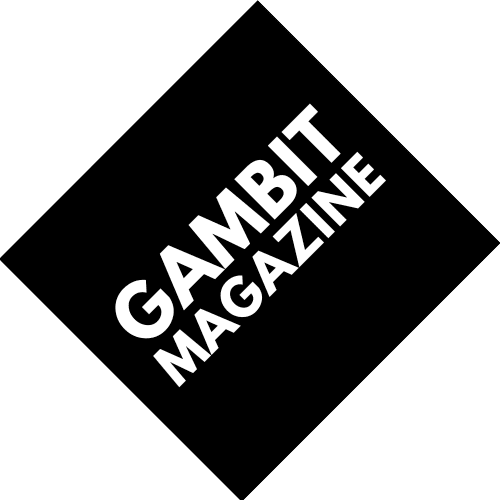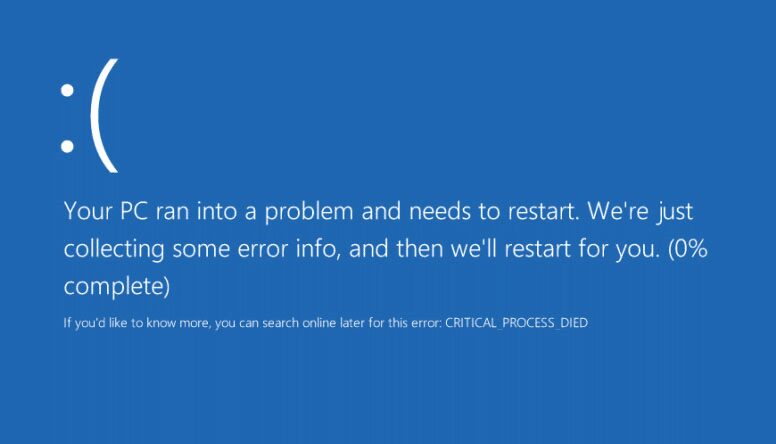Meh, nothing really surprises me anymore.
So, we all know system restore is meant to allow you to roll back changes that screw your compy up. The problem is some Windows 10 computers are actually having system restore brick them. Specifically, they run into a Stop code error (0xc000021a) when trying to boot after a system restore. Per BleepingComputer:
Microsoft says that a known issue will block Windows 10 from booting after trying to restore the system to a restore point created before installing a Windows 10 update.
The issue affects all Windows machines where system protection is turned on and a system restore point has been created prior to installing one or more Windows 10 updates.
When users try to restore the system after the Windows 10 updates have finished installing, the system will not be restored and, instead, “the computer experiences a Stop error (0xc000021a)” and, after restarting the computer, the system will not be able to return to the Windows desktop.
Microsoft’s support document lays it out in more detail:
Symptoms
Consider the following scenario:
– You install Windows 10 on a clean computer.
– You turn on system protection, and then create a system restore point that is named “R1.”
– You install one or more Windows 10 updates.
– After the updates have finished installing, you restore the system to the “R1” restore point.
In this scenario, the system is not restored to the “R1” restore point. Instead, the computer experiences a Stop error (0xc000021a). You restart the computer, but the system cannot return to the Windows desktop.Cause
This is a known issue in Windows 10.
During the system restore process, Windows temporarily stages the restoration of files that are in use. It then saves the information in the registry. When the computer restarts, it completes the staged operation.
In this situation, Windows restores the catalog files and stages the driver.sysfiles to be restored when the computer restarts. However, when the computer restarts, Windows loads the existing drivers before it restores the later versions of the drivers. Because the driver versions do not match the versions of the restored catalog files, the restart process stops.
Luckily, the same support document lays out a means to fix it. And even avoid it entirely!
Workaround
To recover from the failed restart
After the failure occurs, you should be able to restart the computer and then enter the Windows Recovery Environment (WinRE). To do this, you may have to use a hardware restart switch, and you may have to restart two times.
In the Windows Recovery Environment, follow these steps:
Select Troubleshoot > Advanced options > More recovery options > Startup settings, and then select Restart now.
In the list of startup settings, select Disable driver signature enforcement.
Note You may have to use the F7 key to select this setting.
Allow the startup process to continue. As Windows restarts, the system restore process should resume and finish.
These steps restore the computer to its “R1” state.
To avoid this issue
To start the System Restore wizard on an affected computer, use WinRE instead of the Settings dialog box. To start this process from the Windows desktop, follow these steps:
Select Start > Settings > Update & Security > Recovery.
Under Advanced options, select Restart now.
After WinRE starts, select Troubleshoot > Advanced options > System restore.
Enter your recovery key as it is shown on the screen, and then follow the instructions in the System Restore wizard.
Well, at least there’s a workaround, right?
Source: PC Gamer