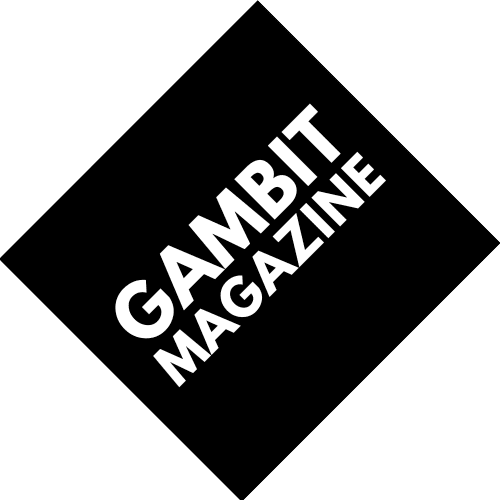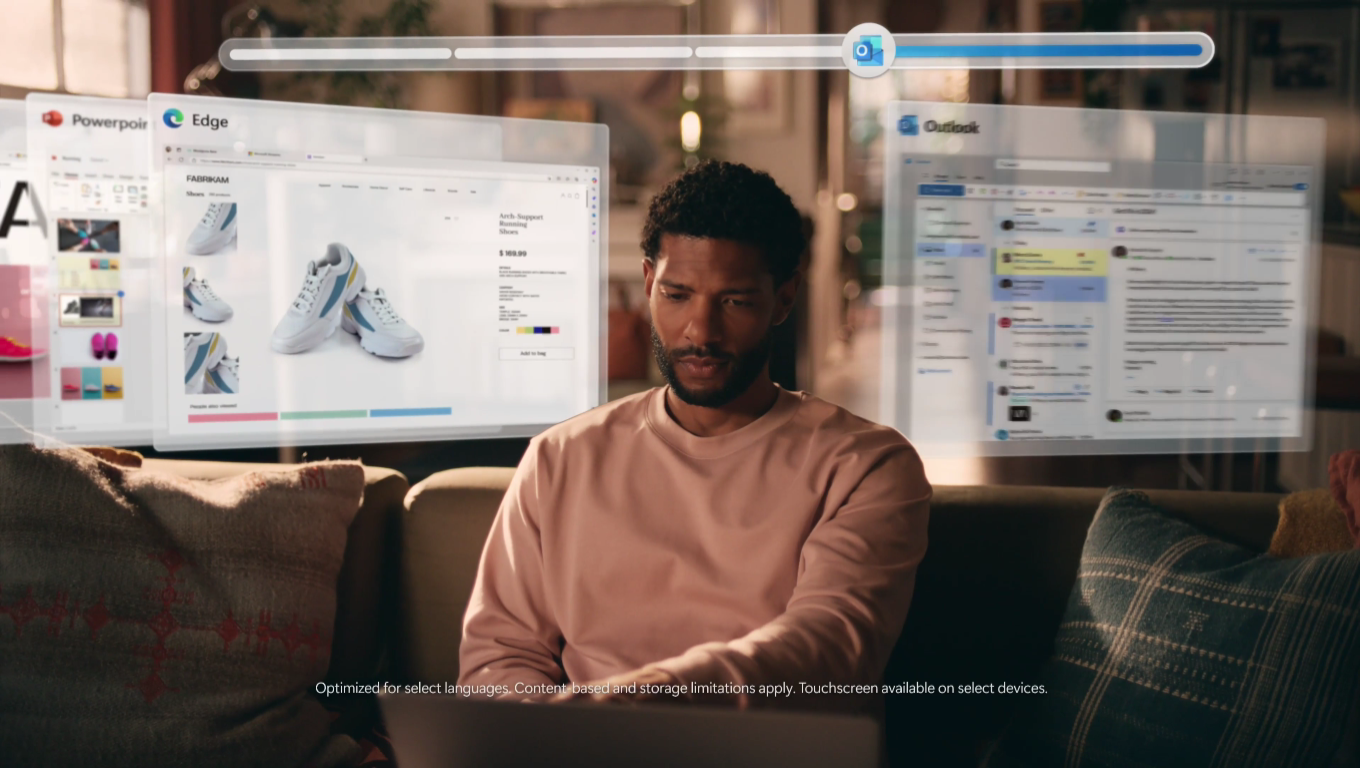Who doesn’t want a folder full of completely useless screenshots they didn’t personally make for any intentional purpose?
Microsoft has done it again! They’ve come up with a bold, innovative feature that will cause anyone aware of it to immediately try to disable it. The AI feature, named Recall, will be exclusive to Windows CoPilot+ PCs.
So what is Recall, and how does it work? Well, it records everything you do on your PC so you can ask it questions like “what was that one site I went to last week that sold limited edition Funko POPs of non-descript men in suits?”, and it will search through its locally stored database of screenshots to provide you an answer. But don’t take my word for it; from their site:
Recall uses Copilot+ PC advanced processing capabilities to take images of your active screen every few seconds. The snapshots are encrypted and saved on your PC’s hard drive. You can use Recall to locate the content you have viewed on your PC using search or on a timeline bar that allows you to scroll through your snapshots. Once you find the snapshot that you were looking for in Recall, it will be analyzed and offer you options to interact with the content.
Recall will also enable you to open the snapshot in the original application in which it was created, and, as Recall is refined over time, it will open the actual source document, website, or email in a screenshot. This functionality will be improved during Recall’s preview phase.
Now, if you’re not a moron, you might think this sounds like a losing proposition for you, the end user. After all, this is a feature that takes constant, locally stores screenshots whenever you do anything, so naturally it’s going to tie up some hard drive space. Well…
Copilot+ PC storage size determines the number of snapshots that Recall can take and store. The minimum hard drive space needed to run Recall is 256 GB, and 50 GB of space must be available. The default allocation for Recall on a device with 256 GB will be 25 GB, which can store approximately 3 months of snapshots. You can increase the storage allocation for Recall in your PC Settings. Old snapshots will be deleted once you use your allocated storage, allowing new ones to be stored.
So, fun fact, this is a feature whose usefulness increases determined by just how long of a, for lack of a better way of putting it, paper trail it has of your activities. 3 months is reasonable, in a sense, because you might have trouble remembering something you did over that length of time. That span, however, is representative of 25 GB of your storage, which is a lot considering most laptops come with 256 GB drives, unless you’re willing to pay more for a 512 or larger drive.
There are also security concerns. You might imagine that anyone with access to your PC or user profile might be able to rifle through this folder to find out what you’ve been up to. Which is comical, if mortifying, when it’s something like your “preferences”, but can have much larger implications when it comes to things that are meant to remain personal or secret. They cover this on the site, but it’s not exactly reassuring when their biggest security feature is that these screenshots are stored locally. And even more so when they mention how it won’t record DRM content, much like the Snipping Tool:
What privacy controls does Recall offer?
Recall is a key part of what makes Copilot+ PCs special, and Microsoft built privacy into Recall’s design from the ground up. On Copilot+ PCs powered by a Snapdragon® X Series processor, you will see the Recall taskbar icon after you first activate your device. You can use that icon to open Recall’s settings and make choices about what snapshots Recall collects and stores on your device. You can limit which snapshots Recall collects; for example, you can select specific apps or websites visited in a supported browser to filter out of your snapshots. In addition, you can pause snapshots on demand from the Recall icon in the system tray, clear some or all snapshots that have been stored, or delete all the snapshots from your device.
Recall also does not take snapshots of certain kinds of content, including InPrivate web browsing sessions in Microsoft Edge. It treats material protected with digital rights management (DRM) similarly; like other Windows apps such as the Snipping Tool, Recall will not store DRM content.
Note that Recall does not perform content moderation. It will not hide information such as passwords or financial account numbers. That data may be in snapshots that are stored on your device, especially when sites do not follow standard internet protocols like cloaking password entry.
How is your data protected when you use Recall?
Recall snapshots are kept on Copilot+ PCs themselves, on the local hard disk, and are protected using data encryption on your device and (if you have Windows 11 Pro or an enterprise Windows 11 SKU) BitLocker. Recall screenshots are only linked to a specific user profile and Recall does not share them with other users, make them available for Microsoft to view, or use them for targeting advertisements. Screenshots are only available to the person whose profile was used to sign in to the device. If two people share a device with different profiles they will not be able to access each other’s screenshots. If they use the same profile to sign-in to the device then they will share a screenshot history. Otherwise, Recall screenshots are not available to other users or accessed by other applications or services.
Oh boy, and it doesn’t hide passwords or financial account numbers?! What a wonderful feature!
Naturally, there are a number of people who are skeptical of the value to actual, horrifying cost this feature brings.
Oh, and it seems very similar to an app released for Apple devices a year and a half ago called Rewind.
Long story short, this folder will suddenly become the top target for anyone trying to steal your data. Sure, it requires a bad actor to both unencrypt the screenshots and filter through hours of you watching potentially unmentionable videos, but it’s probably a considerable bit easier than going through the security on a major site or the like. But, hey, you’ll be able to find that site (you know, Amazon) that you found those white sneakers you liked, you SNEAKERHEAD!
You could, however, if you’re familiar with the operation of a web browser, drop a bookmark for those SNEAKERS, which I assure you takes up less drive space than even a screenshot. And also, it doesn’t have the potential to leak all of your important information (but no DRM content, thank God) all over the place if someone gets some wild ideas about your data.
Did… did anybody ask for this?
Source: ArsTechnica